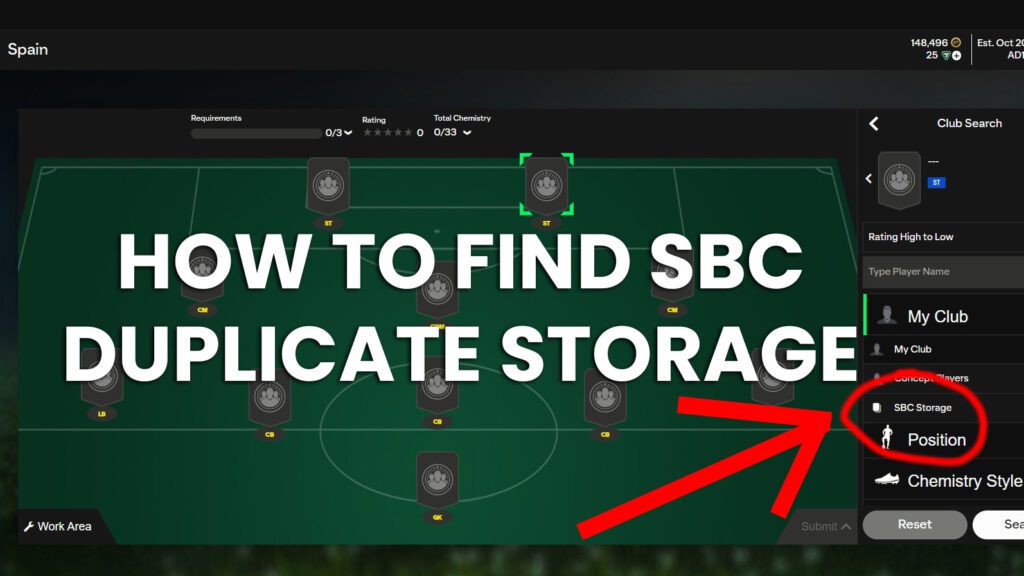Duplicate storage is a newly introduced feature in FC Ultimate Team that has caused confusion among players due to its hidden placement. Many fans thought the feature wasn’t included in the game, despite EA’s announcements. This guide will show you exactly how to find and utilize the duplicate storage, allowing you to manage untradeable items efficiently in your club.
Accessing Duplicate Storage in FC Ultimate Team
The first step to use duplicate storage in FC Ultimate Team is to open a pack that contains untradeable items. The key detail is that only untradeable duplicates can be stored in the duplicate storage; tradable items must be sold or added to your transfer list.
Step-by-Step Instructions:
- Open an Untradeable Pack: Begin by opening a pack that includes untradeable items.
- Check for Duplicates: If you have any untradeable duplicates, they will be displayed on the right side of your screen.
- Confirm the Duplicate Item: You will see a message confirming that the untradeable duplicate can be stored in your duplicate storage, which can hold up to 100 items.
- Move to Storage: Press the required button (e.g., R2) to send the duplicate item to your SBC (Squad Building Challenge) storage.
This process is straightforward once you know where to look, but it’s important to note that tradable duplicates cannot be stored and must be dealt with separately.
Using Duplicate Storage in SBCs
To access your stored duplicate items, you’ll need to navigate to the SBC (Squad Building Challenges) section. Many players mistakenly look for these duplicates in their club storage, but they are only accessible through the SBC interface.
How to Utilize Stored Duplicates in SBCs:
- Go to the SBC Section: Navigate to the Squad Building Challenges section from the main menu.
- Select Your Challenge: Choose the SBC where you want to use the duplicate player.
- Access SBC Storage: Once you’ve opened the SBC, you’ll see the option to use items from your SBC storage.
- Add the Duplicate Player: Select the duplicate player from the storage and include them in the challenge.
This method ensures you don’t have to quick-sell valuable gold players or discard untradeable items, allowing you to use them in future challenges as needed.
Maximizing the Benefits of Duplicate Storage in FC Ultimate Team
The duplicate storage feature in FC Ultimate Team can store up to 100 untradeable duplicates at one time, which can be extremely valuable for future SBCs. Instead of quick-selling or discarding these items, you now have the option to save them for later use, making your club management much more efficient.
Best Practices for Duplicate Storage:
- Always Use Untradeable Duplicates in SBCs: Prioritize using untradeable duplicates for challenges instead of quick-selling them.
- Monitor Your Storage Limit: Keep track of your storage capacity, as you can only hold a maximum of 100 untradeable duplicates.
- Plan for Future SBCs: Store items that could be valuable for upcoming SBCs, especially during promotional events or marquee matchups.
For additional strategies and tips on managing your FC Ultimate Team items, visit FUTBIN, where you can explore detailed guides and market trends.
FAQs on Duplicate Storage in FC Ultimate Team
Q1: Where is the duplicate storage in FC Ultimate Team located?
A: Duplicate storage can be accessed through the SBC (Squad Building Challenges) section, not directly from your club storage.
Q2: Can I store tradable items in duplicate storage?
A: No, only untradeable items can be stored in duplicate storage. Tradable items must be sold or placed on the transfer list.
Q3: How many untradeable duplicates can I store in FC Ultimate Team?
A: You can store up to 100 untradeable duplicate items in your SBC storage.
Q4: Do duplicate items automatically go into storage?
A: No, you need to manually move untradeable duplicates to the SBC storage when you receive them in a pack.
Q5: What happens if my duplicate storage is full?
A: If your storage is full, you will need to use or discard items to make space before adding new duplicates.
Understanding how to effectively use duplicate storage can significantly improve your squad-building strategy in FC Ultimate Team, saving valuable players for the right moments in your gameplay journey.